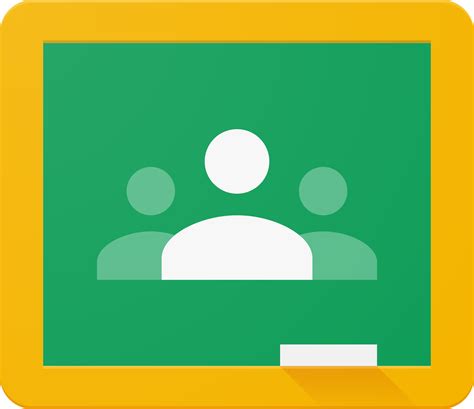Google Contact
Streamline Your Contact Management
Google Contacts is a powerful cloud-based contact management tool that helps you keep all your contact information in one place. With Google Contacts, you can easily organize and access all your contacts from any device, whether at your desk or on the go.

Streamline Your Contact Management
Google Contacts is a powerful cloud-based contact management tool that helps you keep all your contact information in one place. With Google Contacts, you can easily organize and access all your contacts from any device, whether at your desk or on the go.

Key features of Google Contacts
- Contact management made easy: Google Contacts makes it easy to manage all of your contacts in one place. You can add new contacts, edit existing ones, and organize them into groups for easy access.
- Sync across devices: Google Contacts syncs across all your devices so that you can access your contacts from your computer, tablet, or smartphone.
- Integration with other Google services: Google Contacts integrates with other Google services, such as Gmail and Google Calendar, so you can easily access your contacts when needed.
- Automated updates: Google Contacts automatically updates your contact information, so you always have the most up-to-date information for your contacts.
Key features of Google Contacts
- Contact management made easy: Google Contacts makes it easy to manage all of your contacts in one place. You can add new contacts, edit existing ones, and organize them into groups for easy access.
- Sync across devices: Google Contacts syncs across all your devices so that you can access your contacts from your computer, tablet, or smartphone.
- Integration with other Google services: Google Contacts integrates with other Google services, such as Gmail and Google Calendar, so you can easily access your contacts when needed.
- Automated updates: Google Contacts automatically updates your contact information, so you always have the most up-to-date information for your contacts.


More Productive With Google Contacts
It is important to eliminate distractions and create a focused work environment. This can be achieved by turning off notifications on your phone, setting specific times to check emails, and creating a designated workspace free from distractions. Additionally, taking breaks and practicing mindfulness techniques can help improve focus and reduce stress, ultimately increasing productivity. By implementing these strategies, individuals can stay on track and accomplish their tasks efficiently without interruptions.

More Productive With Google Contacts
It is important to eliminate distractions and create a focused work environment. This can be achieved by turning off notifications on your phone, setting specific times to check emails, and creating a designated workspace free from distractions. Additionally, taking breaks and practicing mindfulness techniques can help improve focus and reduce stress, ultimately increasing productivity. By implementing these strategies, individuals can stay on track and accomplish their tasks efficiently without interruptions.

Benefits of using Google contacts
- Cloud-based: Google Contacts is a cloud-based tool, which means you can access your contacts from anywhere and on any device, as long as you have an internet connection.
- Easy to use: Google Contacts is designed to be intuitive and user-friendly, with a simple interface that makes it easy to add, edit, and organize your contacts.
- Syncs with other Google services: Google Contacts integrates with other Google services, such as Gmail and Google Calendar, so you can easily access your contacts when needed.
Benefits of using Google contacts
- Cloud-based: Google Contacts is a cloud-based tool, which means you can access your contacts from anywhere and on any device, as long as you have an internet connection.
- Easy to use: Google Contacts is designed to be intuitive and user-friendly, with a simple interface that makes it easy to add, edit, and organize your contacts.
- Syncs with other Google services: Google Contacts integrates with other Google services, such as Gmail and Google Calendar, so you can easily access your contacts when needed.


Review
“Within 20 minutes, we successfully established Google Workspace, distributed username and passwords to all individuals, and promptly connected our 30 managers across all store locations”
Sammy Aramaki
All Nippon Airways
LEARN MORE
SEE ALL CUSTOMERS
PLAY VIDEO
Top questions about Google Contact
How do you add a new contact to Google Contacts?
- Open Google Contacts on your computer or mobile device
- Click on the “Create contact” button (the “+” icon) in the bottom right corner
- Enter the person’s name, email address, and any other relevant information you want to include, such as phone number or company name
- Click “Save” to add the contact to your list
Is it possible to merge duplicate contacts in Google Contacts, and if so, how?
- Open Google Contacts on your computer
- Select the duplicate contacts you want to merge by checking the boxes next to their names
- Click the “More” button (three vertical dots) in the top right corner, and select “Merge contacts” from the dropdown menu
- Review the information and make any necessary edits or deletions
- Click “Merge” to combine the duplicate contacts into one entr
Can you export your Google Contacts to a CSV file, and if yes, how?
- Open Google Contacts on your computer
- Select the contacts you want to export by checking the boxes next to their names, or select all contacts by checking the box at the top of the list
- Click the “More” button (three vertical dots) in the top right corner, and select “Export” from the dropdown menu
- Choose the format you want to export to (in this case, CSV)
- Click “Export” to download the file to your computer.